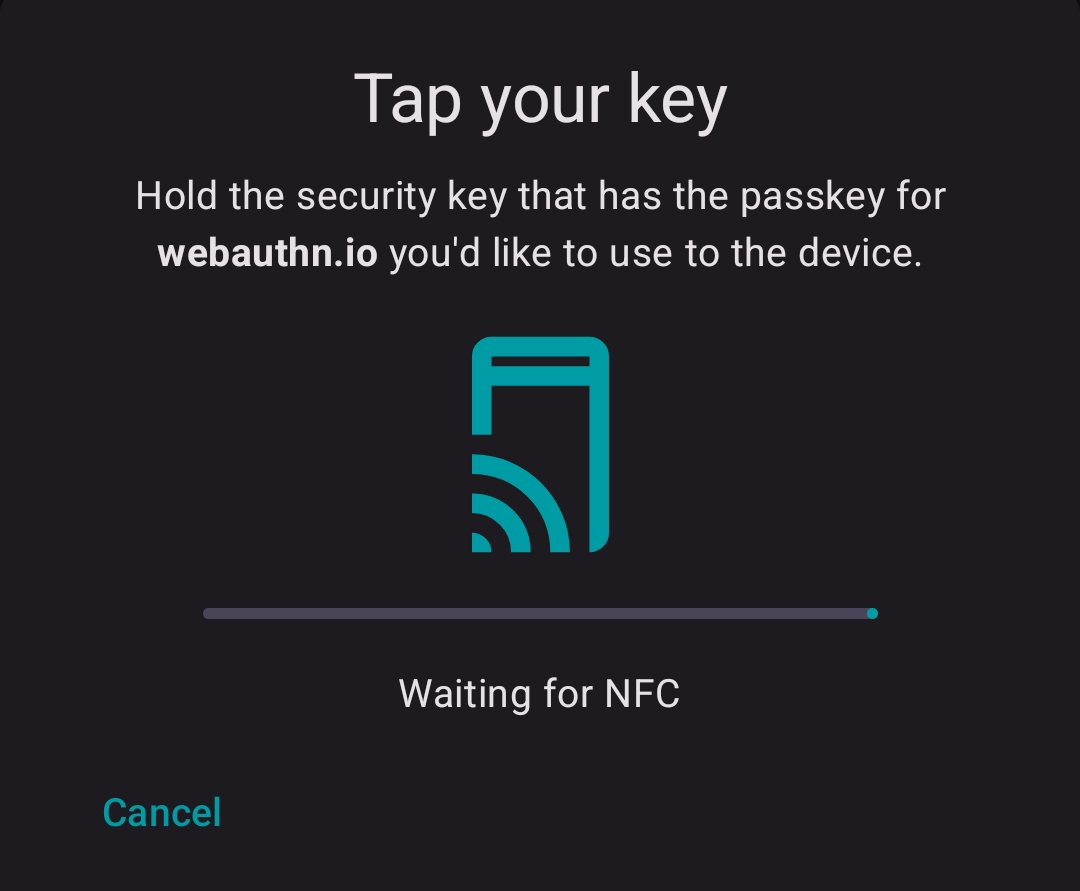OFFPAD Credential Manager
The OFFPAD Credential Manager enables users to create and use Passkeys on Android devices using an OFFPAD.
Requirements
To use the OFFPAD Credential Manager, you need:
- Android version 14 or later
- NFC enabled
How It Works
The OFFPAD Credential Manager allows your OFFPAD to function as a credential manager on Android. It handles passkey storage and authentication securely via NFC.
Installation
Download and install the OFFPAD Credential Manager from the Google Play Store.
Setup
Open the OFFPAD Credential Manager on your Android device.
Tap the menu (☰) icon in the top-left corner, select Settings, then tap Enable in Settings.
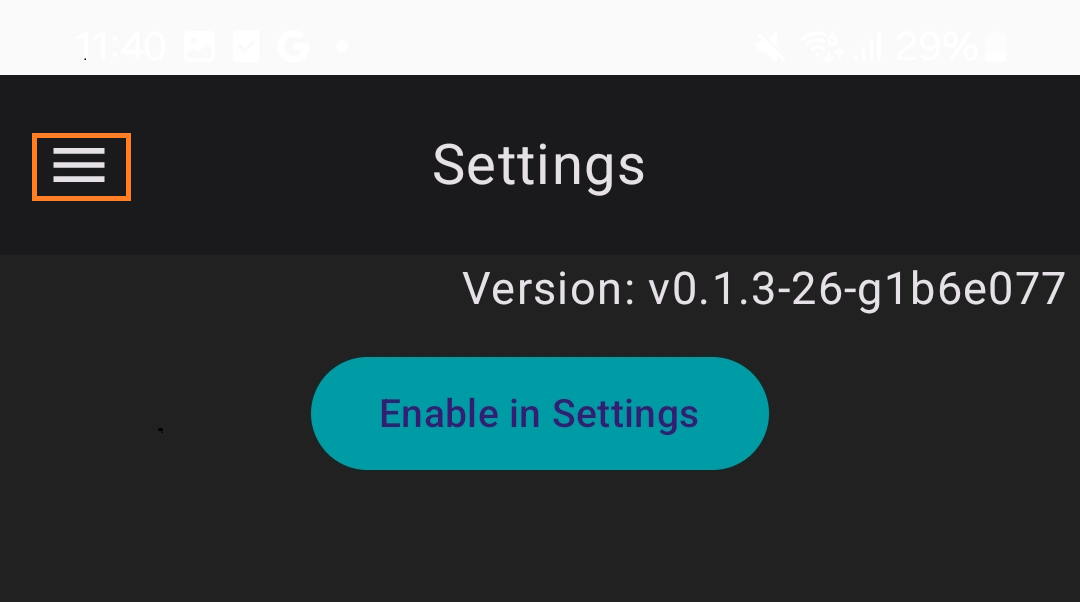
Choose OFFPAD as your preferred service for handling Passkeys.
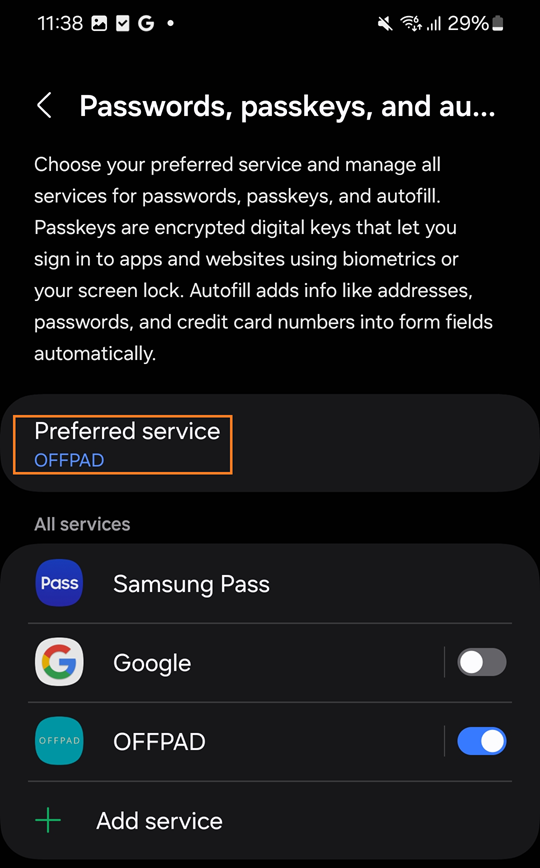
Using the OFFPAD Credential Manager
Once correctly set up, OFFPAD will be the default Passkey manager.
Creating a Passkey will follow this flow:
Initiate Passkey creation by using a service like webauthn.io as an example.
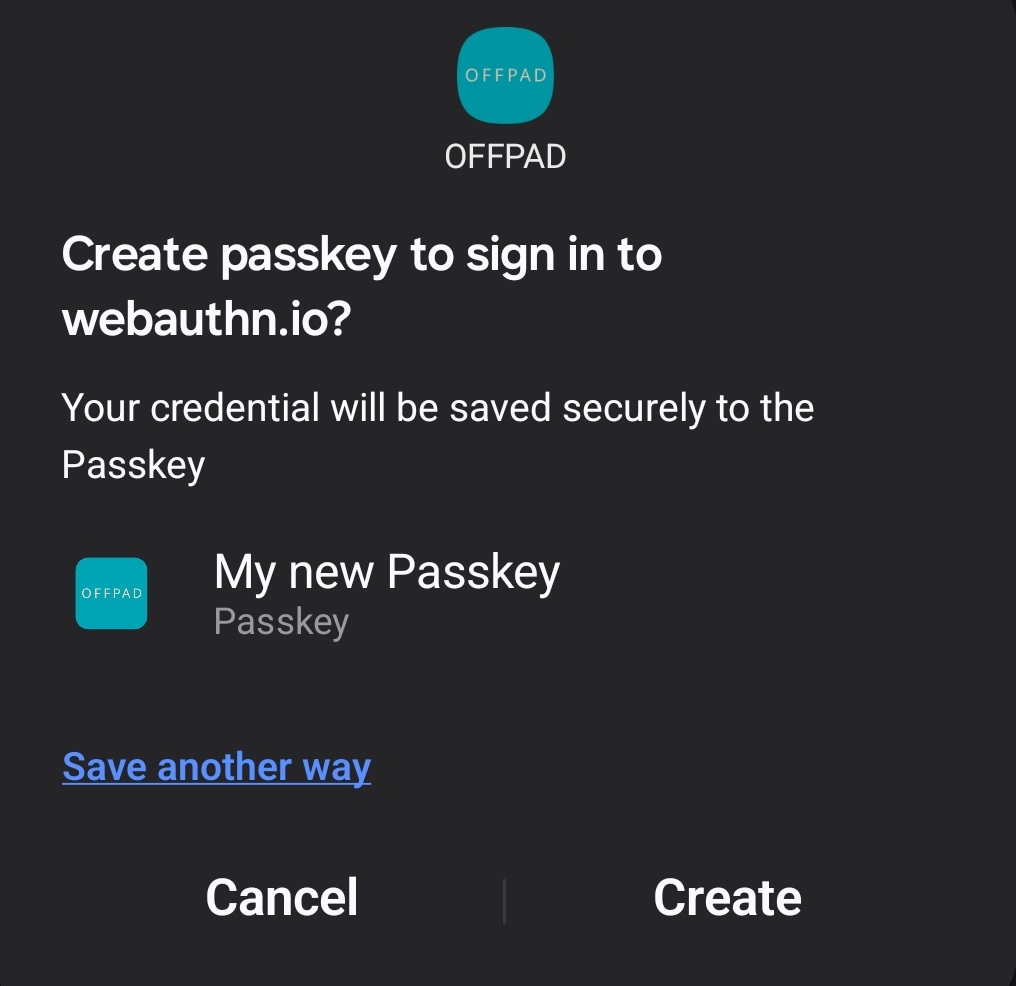
You’ll be prompted to enter your OFFPAD PIN.
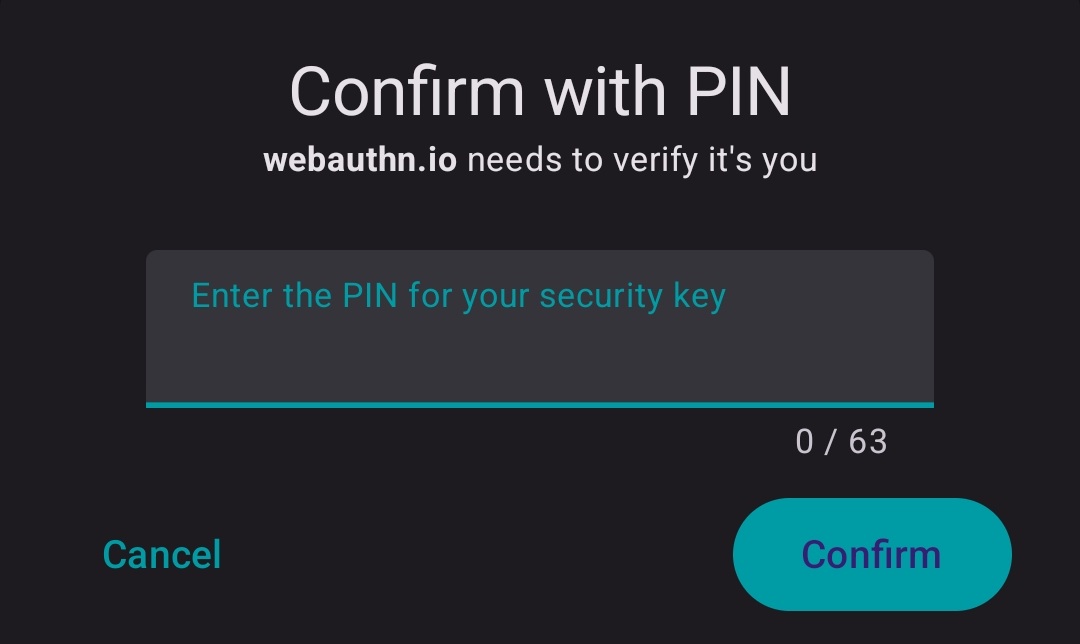
Ensure the OFFPAD is powered off to enable NFC.
Then, tap the OFFPAD against the back of the phone, just below the camera.